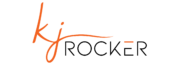So there are many people who have trouble in setting up campaigns on prosper 202 so maybe this post can help you out in setting up a prosper202 campaign correctly
Step 1
Adding Traffic sources
here you need to setup traffic resources you will drive traffic from . For example facebook, Lead Impact, Traffic Vance, 7search,bing ,etc …
Simply type in name of your traffic source and click add.
Once you have added name of traffic source In second Section of traffic sources you will find option Add Traffic Source Accounts and Pixels
Now here you will add accocunts you are using on that specific traffic source and tracking pixels ,
Traffic Source: here you will select traffic source you added already
Account Username: Here you will use username for trafficc source
Pixel Type: Select Pixel type (depend on your traffic source for example Traffic Vance provides you java script code for tracking pixel.
Pixel Code: Here you will paste tricking pixel which is provided to you by your traffic source.
Once you have added all information click add And now we need to generate tracking link for direct linking to an offer.
Step 2
Adding CPA Network
After we have successfully added traffic source and also added traffic source accounts next step is to CPA network to which we will drive traffic click on #2 Categories and simply Add Name Of the CPA Network you are Driving Traffic to in Campaign Category and click add button .
Step 3
Adding Offer
Once you have done Step one and two correctly next step is to add offer into prosper 202 setup for this you need to click on #3 Campaigns
Affiliate Network:select affiliate network you already added in step two and in
Campaign Name: simply add name of the offer
if you want to rotate offers simply check Rotate Urls to yes and add your unique tracking link give to you by your CPA Network.
Payout $ : Add payout for offer by your CPA network
Cloaking: if you want to clock your urls to hide your keywords you may do so by selecting yes in Cloaking option.Now click Add and you are done.
As we are discussing in this article about direct linking so we will now generate our tracking link which will lead us to offer page and we will be able to track traffic in our prosper 202.
Step 4
Getting tracking links
Once you have completed all 3 previous steps last step is to generate your tracking link to directly link to your offer page .For this we will jump to #7 Get Links.
As we are direct linking so we will use Direct Link Setup, or Simple Landing Page Setup Option
Affiliate Network :Select your Affiliate network
Campaign : select offer you are going to use
Method of Promotion: as we are directly linking so direct linking for sure
Cloaking : if you want to cloak your urls select yes
PPC Network :select traffic source you are going to use
PPC Account : account on your traffic source
Max CPC : what is max cpc you are paying to the traffic source
If you want to add tracking ids or sub ids add them (optional )
Now press generate link and that’s all now you are ready to use that link for tracking purposes
I will be adding more articles on CPA MArketing blog about how to setup prosper 202 for landing pages.
PS : If you are having any kind of problem in above steps or want more information related to setting up prosper 202 feel free to let me know in comment i will be glad to help you out