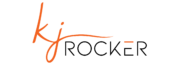You may have already learned about Apple’s IOS14 update if you are a Facebook advertiser and first-hand experienced how it affects conversion tracking.
Advertisers are struggling with conversion tracking, and some are losing tons of money because of conversion tracking issues. And also, many advertisers have noticed a considerable increase in their advertising costs because of unstable Facebook algorithms. So, first of all, let’s understand what IOS 14 is and how we can start tracking our conversions again.
iOS 14 Update and how it affects advertisers
In iOS 14, Apple introduced new privacy controls that allow users to disallow data tracking by third-party networks, including Facebook. So unless users allow websites, apps, and other third-party trackers through a prompt, these apps and sites won’t track the user’s activity. So without user permission, Facebook won’t be able to report accurately how many conversions an advertiser got through their campaigns hence making it impossible to track the performance and adequately budget for the campaigns.
The Best Solution Which Worked for Me
Before I was able to find a solution after the new update, All my campaigns turned upside down as they were impossible to optimize, and in some cases, lead cost went from £15CPL to £55.
I switched my Facebook conversion tracking to Conversion API (CAPI) using Red Track’s third-party conversion tracking tool. So instead of installing conversion tags on the thankyou page. Instead, RedTrack sends server to server postbacks to Facebook and sends the conversion data through API, ensuring you can pass all the conversion stats accurately.
I have been using other tools as well. Still, there is a chance you may end up losing your advertising account if Facebook blacklists the tracker you use, and that has what kept me very cautious about using third-party tracking tools.
So Before using RedTrack, I spoke to the owner of RedTrack and his team multiple times to ensure they are an FB approved tracking application, and also there are no account ban issues because of their tracking platform. So I am happy to report that we have not faced any account issues, whereas, on other platforms, my accounts got limited as soon as I used their tracking links.
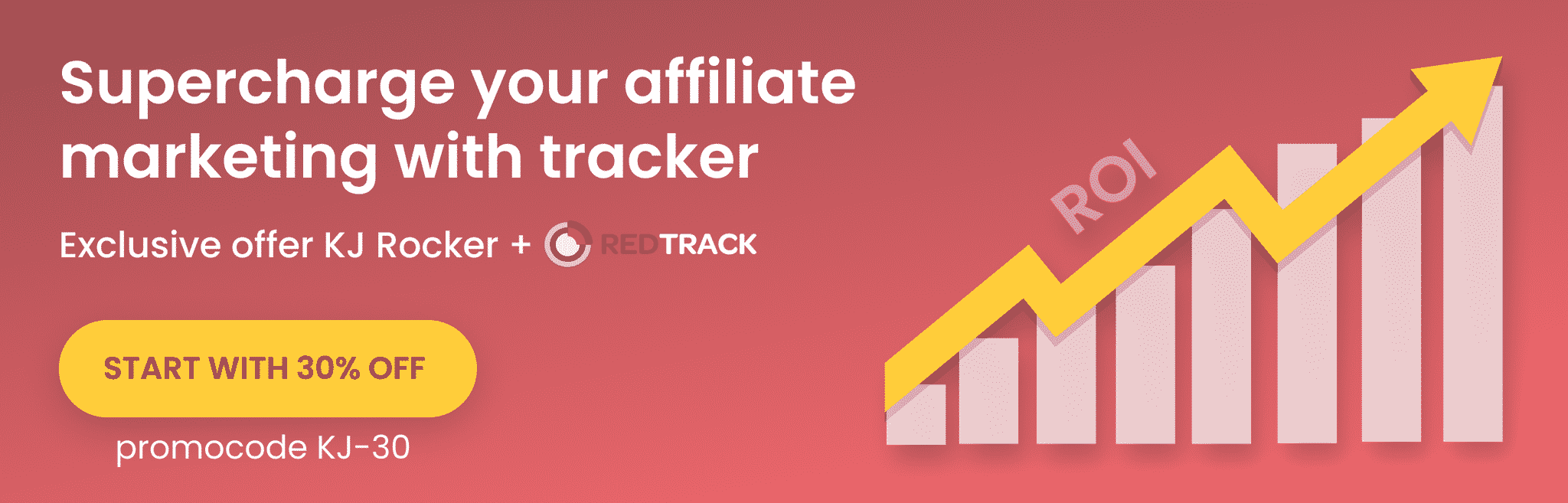
How To Get Started With RedTrack
Setting up Facebook campaigns with RedTrack is straightforward. Once you are logged into your RedTrack Account, there are 3 things you need to do.
- Setup traffic Source
- Setup Landing Page and offer
- Create Campaign
How to Setup Facebook As Traffic Source on RedTrack
Click on Traffic Sources on the main menu and create a new traffic source. Then, from the templates, select Facebook and Click Add, Add traffic source name ( Change if you have multiple Facebook accounts; otherwise, leave as default) and select your account currency. Then, leave everything as it is in the template, scroll down at the bottom, click on “Connect,” and accept integration permissions to connect your Facebook account with the RedTrack platform. Once accepted, add Facebook pixel id, Conversions API Access token ( To get API Access token, Go to Facebook Events Manager. Under Settings, scroll down to Conversions API and click Generate Access Token. )and Default Event name and click save.

How to Setup Landing Pages and offers on RedTrack
After the traffic source, the next step is to create an offer and set up landing pages. First, we will add an offer source; once created, we will start setting up offers, A section where you will add affiliate pages, sales pages, lead generation pages, and opt-in pages.
Step1:Adding New Offer Source on RedTrack
Offer source could be your affiliate network, partner, direct advertiser, or products – It is just a way to organize your campaigns.
To create a new offer source, click on add new offer source. For example, if you are promoting an affiliate offer, select affiliate network; otherwise, click on New custom offer source, add title, select your currency and save the offer source.

Step2: Adding Offer On RedTrack
To add an offer on Redtrack. First, you have to click on the offer button on the navigation menu and create a new offer.
Give offer a name, Select Offer Source (In Our Case, it is Leadbit our sponsors), and Add offer payout amount. If you want to add a click or conversion cap, you can do so. For the sake of this article, we will skip this step.
Now the final step is to add your offer URL. The offer could be your affiliate offer or any page where you expect the user to take action. for example, optin, sign up page or order page.
Save the offer, and we are ready for the next step.

Step3: Adding Landing Page On RedTrack
If you are using an advertorial or presell page, this is your next step. To add an advertorial, you need to click on the landers link on the navigation menu and create a new landing page. Give the lander a name, add a URL to the landing page, and select the lander type ( I usually leave mine to landing).
There is one more critical step to track your traffic properly, Copy Click URL and add it to your advertorial on the CTA button, So that whenever a user clicks on your CTA to go to the next step, they click on your link, it should look like something like this https://trackingdomain.com/click .
Once these steps are complete, you are ready to launch your campaign!

How to Create Campaigns on RedTrack

Finally, we are ready for the fun part and the last step of setting you up for the Facebook tracking. In this step, we will look for the campaigns button on the navigation menu and create a new campaign button.
Give the campaign a name, Select Facebook as a traffic source, Select Tracking Domain. We will skip the general section, move to the tracking options section, and click on the No-Redirect button.
Under the Funnels section, select the offer and landing page from the drop-down if you use one. Then, save the campaign, and you are ready to launch on Facebook!
Bonus 1: Turn Auto-update costs on if you want to track expenses on the tracker as well.
Bonus 2: You can use the rules section to automatically take advantage of auto-optimization features on RedTrack and pause campaigns, ad sets, and ads based on their performance.
Conclusion :
This process could be confusing and daunting for the starters; however, once you get going and you are used to it, It will take just a few minutes (it takes us a minute and a half to set up everything).
However, if you still have any issues, the RedTrack team is fantastic when it comes to customer support, or if you still need more help, you can contact the Kjrocker team can set everything up for you leave us a message on the contact page, and someone will get in touch with you.
P.S If you haven’t bought RedTrack yet, Use our affiliate link to support our blog.